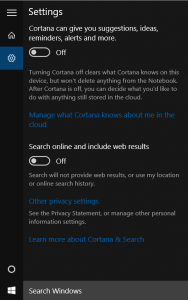[sc:mobile-category ]Apple announced their latest phone last week and it included the much talked about pressure sensitive touch feature.
This isn’t a new idea and it does have some precedent in other areas of technology. The most obvious one is gaming.
If we look back to the origins of the PlayStation it went through the addition of pressure sensitive controls as well. The PS1 had an all digital controls and pressure sensitive triggers were added later.
What was the result on the PlayStation? Not much really, games didn’t change, UI didn’t change and at the end of the day the real benefit came only to a limited set of interactions.
In the real world, we don’t have pressure sensitive controls very often, though lots of things are pressure sensitive 🙂
A few real world examples that come to mind are; gas pedal, pencil/pen, knife or any kind of squeeze bottle.
They all share the fact that you apply pressure to them to make them perform their primary function.
3D Touch on the other hand looks to use pressure to perform some secondary function.
I’m not sure pressure makes a very good interface to those secondary functions, it has no visible indicator that the function is there in the first place and if your overloading the pressure multiple times (“normal” for the regular function, “harder” for some second function and “really hard” for some third function) it may become frustrating.
But in the end I think it may not take off for a more basic reason, it’s only available on the 6S.
Not the iPad or MacBooks.
When an app developer is working on an app they’re going to target the broadest user base they can, which means they won’t make any function pressure specific.
Instead, while they’re add pressure options, they’re still going to add in a non-pressure control for the users that don’t have the 6S or are on an iPad. That will pretty much make 3D touch a feature that some people use, but most will forget it’s even is there.
On the flip side, is it take too much cognitive resources to do? By that I mean does it take too much thought to remember how hard to press and then press that hard. GUI interfaces are easy to use because the visual representation is easy to understand. See button, press button, get result.
A pressure sensitive task on the other hand requires us to; see icon, remember “really hard” gets me function 3, press button not normally or hard but “really hard”, get result.
That’s not to say pressure sensitive interfaces don’t have uses. Clearly a pressure sensitive stylus is a must for any serious artist. And there are other corner cases where it makes sense. The main UI may not be one though.