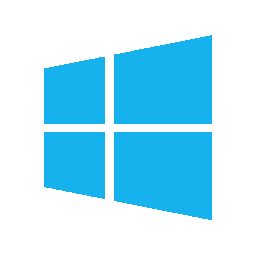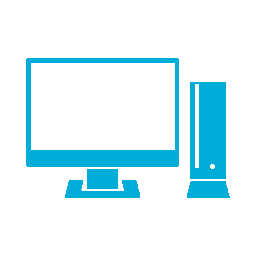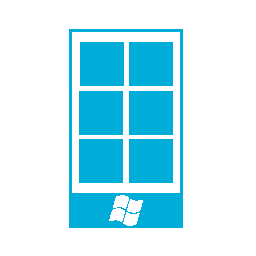[sc:mobile-category ]I’ve been a big fan of Windows Phone since it came out, but fandom can only take you so far. Microsoft, while not abandoning Windows Phone, has let it languish to the point where I have been unable to recommend it to anyone for over a year. Likewise, I’ve had to take a hard look at if it still meeting my needs and the answer is frankly, no.
As much as I still love using my 950XL, there are now a few deal breakers for it to continue as my primary phone.
- Continued issues with car audio integration
- No support for anything but the most major of applications
I won’t go in to app support much other than to say that there are a few smaller apps (buy tickets for a movie? Not on Windows Phone…) I’d like to use on my phone but they just aren’t available. This isn’t really a huge problem for me, but it’s significant enough now and it’s only getting worse.
The real deal breaker for me is integration with my car audio system. Using Windows Phone as a media player has never been very good, but after a few dozen iterations of Groove music, it had finally gotten to a place where I could start up my car and drive away confident that the music would start.
That started to change about 6 months ago with an update that started to break the auto play and since then it’s been getting worse and worse. It finally reached a point I was no longer willing to put up with it and so it was time to start looking around for a new phone.
Choices
The two choices, of course, are iOS and Android.
Apple has done a good job of creating a very curated ecosystem and they charge you for the privilege of getting in to their gated community. I consider an iPhone as Apple’s stance on privacy is second to none in the industry, but the Apple tax and the inability to customize the phone put it out of contention.
That left Android, but unlike Apple, Google has no privacy stance when it comes to harvesting your data for their advertising needs. However, there is another Android build out there that isn’t Google, Lineage OS.
Lineage is the fork of the old Cyanogenmod after it imploded and it’s still relatively new, but it seems to have momentum behind it so I decided to give it a try.
Of course, Lineage needs hardware to run and that means tracking down a phone.
A while ago, a friend gave me his old Samsung Galaxy S4 after he upgraded to an S7, while the S4 is pretty long in the tooth, I used it to install Cyanogenmod to play with and didn’t have any issues.
I had also picked up an ASUS Zenfone 2 a while ago to use with Freedom Mobile (aka Wind Mobile) as a WiFi hotspot. I’ll go in to more detail about it later, but for now let’s just say it turned out to be a poor choice.
That meant looking for a new piece of hardware, and my requirements were for something decidedly mid-range as Freedom Mobile is just starting it’s LTE rollout and the selection of phones that work with it are limited. So for the time being I wanted a phone to tide me over until some more options are available.
After some digging round I found a Motorola G4 Plus online for just under $300 which looked like it would do the job.
Installing Lineage
Installing Lineage on a phone requires a few things:
- An unlocked boot loader
- TWRP recovery
- The Lineage OS for the phone
My first attempt to install Lineage on my ASUS Zenfone 2 went poorly, unlocking the boot loader was easy enough and TWRP installed without issue, but something went drastically wrong with Lineage.
After installing Lineage, the phone went in to a boot loop, with nothing on the display. Normally this would not be a problem as most phones have a way to get in to fastboot mode through a hardware key combo. The Zenfone 2 doesn’t, which means you have to have a functioning OS to get in to recovery mode. Since the boot loop never brought up the OS, the Zenfone was effectively bricked.
That was unfortunate, but if I’d managed to get Lineage up and running without bricking one piece of hardware I don’t know if I would have considered it a complete success 🙂
So, after waiting a couple of days for the G4 to arrive, I proceeded to a second attempt.
The G4 has a locked bootloader and Motorola makes you go through some hoops to unlock it, but once it’s done the phone is ready to go.
Installing TWRP went well, but strangely it has a tendency to disappear once in a while from the phone. It’s easy enough to replace and since the G4 does have a hardware key combo to get in to fastboot mode, it’s not like the phone becomes unusable because of it.
Installing Lineage was easy enough as well, you can follow along the instructions on the Lineage Wiki for how to do it. Once the Lineage was installed, the phone booted in to a shiny new Android 7.1.1 install.
GAPPS
Of course one of the primary reasons to use Lineage is avoid having a lot of Google services on your phone. My first attempt at using Lineage was to leave all Google apps off of the phone.
This worked with the base OS and quite a few applications, but anything there were a few issues, mostly related to location services. Applications like Outlook worked fine, but as soon as something required location services (like Here WeGo for GPS) things started to get funky.
Long application pauses, failure to load, missing functionality (screens you couldn’t get by because they were missing controls) seemed to be the order of the day.
In the end I decided to do a minimal install of GAPPS (the Pico install package), just enough to get the Play store running, which included location services.
Of course Google location services is one of the most intrusive apps Google makes, it send back “anonymized” location data to Google all the time. You can opt out, which is what I’ve done.
App Stores
Once the base OS is up and running and GAPPS is installed, I wanted to avoid the Play store as much as possible and so I’ve installed to alternative app stores.
- F-Droid
- 1Mobile
F-Droid is an entirely open source app store, to the point of being overtly aggressive in their open source requirements (FireFox doesn’t meet their guidelines and is going to be removed in the near future).
1Mobile is the next best think to the Play store as it pulls the APK’s from the Play store in addition to the apps they have.
Of course for most “pay” apps I had to end up going to the Play store as 1Mobile just doesn’t have the coverage required on the pay side of apps.
The Launcher
One of the big things about Android is that you can customize just about everything, including the launcher you use. Lineage comes with Trebuchet, the stock Android launcher which works pretty well, however coming from Windows Phone one of the things I really missed was some kind of notification count on the icons.
Trebuchet doesn’t support this, but another popular launcher, Nova, does and so I installed it.
So far it’s been quite good, with only a minor issue of Outlook not showing notification counts.
Another issue with Trebuchet is the number of widgets it supports, there seems to be a lot of apps that no longer support Trebuchet where as Nova is supported by everything I’ve found so far.
The Keyboard
The stock keyboard with Lineage works, but beyond that it’s nothing special and perhaps it’s biggest issue is the lack of Emoji support.
My first thought was to use the Microsoft Hub keyboard, which I did for a few days, but it too lacks Emoji support so it was replaced.
I ended up using the AnySoft Keyboard, it’s highly configurable, available through F-Droid, it’s open source as well.
The only annoyance I have with it is that you need to hit a long press on the emoji key to get a list of emoji to use, a short press simply inserts the smiley. Not a huge deal, just something to get use to.
Applications
I’m going to cover a few “core” apps that any phone needs here, but I wont’ go in to things that are more personal preference (like IM clients and social networking apps).
- Weather: Android has lots of choices for weather, but a lot of them are pretty gaudy as far as I’m concerned, however One Weather seems like a good choice and is highly customizable.
- Music: The stock music apps is functional on Lineage, however it doesn’t seem to remember it’s last playlist very well so whenever my car connected to it, it started playing a random selection of my entire music library instead of the last playlist I was listening to. Music Player Pro on the other hand is a very capable music player and has been flawless so far.
- Mapping: Avoid Google Maps means finding an alternate mapping solution, coming from Windows Phone means I am very familiar with Here Maps so installing Here WeGo (the Android version of Here Maps) was an obvious choice.
- Passwords: I’ve used KeePass as my password safe for years and Keepass2Android is a very capable version of KeePass for Android, including OneDrive integration.
- Bluetooth Connections: Stock Android doesn’t seem to remember volume settings for different Bluetooth devices, so I installed A2DP from the F-Droid store which allows for complete customization of what happens when a Bluetooth device connects to the phone.
- Mail: Mail apps on Android seem to be a mess in general, the stock mail app isn’t very good so I’ve install Outlook, which is Ok, but not nearly as good as Outlook on Windows Mobile.
- Browser: The stock browser on Lineage is based on Chrome, I’ve installed Firefox, along with uBlock Origin and Ghostery.
- Caller ID: Truecaller is available for Android of course so it is installed to avoid scam callers.
- Office: For some reason MS Office says it doesn’t support my phone, so I’ve installed LibreOffice Viewer to handle any office file formats I need to view.
There are a few other apps (OneDrive, OneNote, etc.) I’ve installed, but of course those are dependent on what services you use so I won’t go in to detail on them here.
Other Items
Overall the new system is running well, but there are a few thoughts I’ve had on the experience:
- In the current build of Lineage for the G4, whole phone encryption is broken, it seems to be a know issue so it will likely get addressed in a future release.
- The default install of Lineage doesn’t seem to set the default ring and notification sounds, I had to select them otherwise the phone didn’t make any sound.
- Android has a “screen save” mode, that is kind of like my 950 XL’s passive screen mode but it keeps the backlight on, which makes it too bright to keep on your nightstand.
- I installed a 128g SD card, a Kingston card with an 90/80 read/write speed, but Lineage continues to think it’s “slow” and any app I put on it stutters and is slow to load. I suspect it must be a bug in Lineage, but for the time being I’ve put my media on the SD card and it seems to run fine. Applications I’ve moved to the primary memory and there are no issues there either. The only thing is that installing a new app will, by default, go to the SD card and I then have to move it. There doesn’t seem to be a way to use internal memory as the default install location for apps.