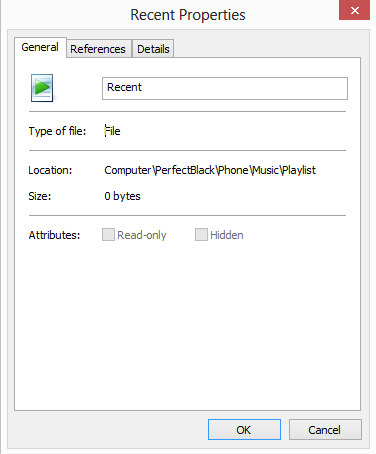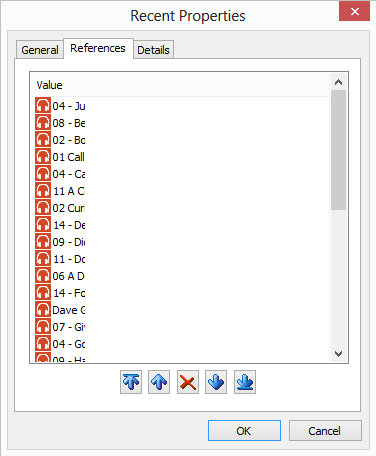[sc:mobile-category ]One of the most common things smart phones are used for is as a music player. Windows Phone inherits this feature from the old Zune HD and as a player is quite capable. However where the Zune Desktop software was a great for both the Zune HD and Windows Phone 7, Windows Phone 8 dropped it as a client.
As a replacement Microsoft introduced the use of either Windows Media Player, the Windows Phone App for Desktop or the Windows Phone App for Windows 8.
These apps are ok for sending files over to the phone but they really lack the playlist editor function that the Zune Desktop had:
- Windows Media Player is a one way sync.
- Windows Phone App for Desktop is buggy and slow for large libraries.
- Windows Phone App for Windows 8 doesn’t let you edit or create playlists.
To top it off, the tools on Windows Phone for making and editing playlists are extremely limited, to the point of being almost useless.
Windows Phone 8 also doesn’t use a simple XML file like .WPL or .ZPL files so with the new access to the file system in WP8 you can’t just edit them either.
However if you connect your WP8 device to a Windows PC you can explore the file system and find a hidden folder under Music called Playlists. This folder won’t show up in the right hand pane of a File Explorer windows but you can browse to it from the left hand directory tree. Once there you will find all of the playlists that are on your phone as 0 byte files.
Selecting one (you have to select it from with a left click) and then right clicking it and selecting properties will bring up the following dialog box:
It doesn’t look like anything impressive but the important part is the second tab “References”:
Suddenly things got interesting! Here’s a list of all the songs in the playlist. And what’s this?
Those look like a way to move and remove songs from the playlist 🙂
Selecting a file lets you, from left to right:
- Move to top of playlist
- Move up one spot in playlist
- Delete from playlist
- Move down one spot in playlist
- Move to bottom of playlist
This dialog also has one more surprise in store, its drag and drop enabled! You can browse your phone with file explorer, find the song you want to add and simply drag it to the reference list and it will be added.
While still not a perfect way to manage your playlists, it’s still a lot easier than any of the other options Microsoft has provided so far.