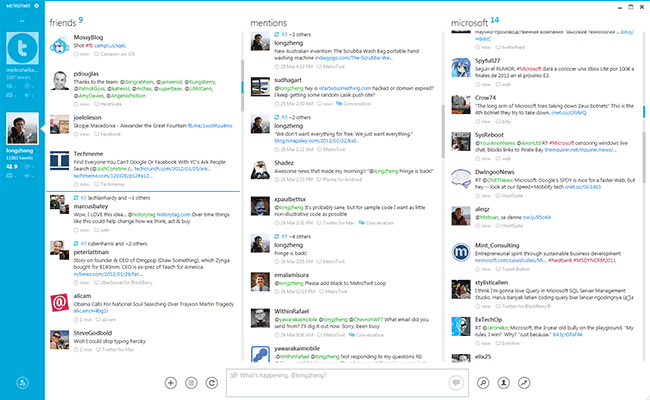[sc:wordpress-category ]Today is the 1 year anniversary of my first post here on JumbleCat and I thought I’d celebrate the day with a look at WordPress.
WordPress powers a lot of sites around the net and the secret of its success is two-fold:
- Simple to setup and use
- Lots of plugins/themes
The plugins let you extend WordPress in any number of ways and I’ve decided to list the ones I use here and why.
The WordPress plugin repository is filled with thousands of plugins, which is its strength and weakness at the same time. There’s a plugin to do just about everything, but there’s usually 10 that do the same thing and no real way to find out which one you want without just downloading them all and experimenting with them. The repository can also be intimidating to first time users that don’t know exactly what they want for plugins or how to describe what they want to do.
There are a few articles around the net that give some basic advise but in general over the last year I’ve found plugins based upon a need of the moment rather than a pre-planed roadmap.
Admin Customization
Plugin’s Description: Allows you to customize basic aspects of your WordPress backend
This plugin simply adds several options that probably should be in the base WordPress control panel but aren’t.
After The Deadline
Plugin’s Description: Adds a contextual spell, style, and grammar checker to WordPress. Write better and spend less time editing.
I found this plugin a few months ago and can’t say enough good things about it. It’s not perfect (like all grammar checkers) but it does catch quite a few common mistakes that others don’t and has increased the quality of my posts as a result.
Configure SMTP
Plugin’s Description: Configure SMTP mailing in WordPress, including support for sending e-mail via SSL/TLS (such as GMail).
Most hosting providers don’t let PHP directly send e-mail, this plug allows WordPress to use a specified host and user/password information to send authenticated mail. It will even use gmail if your hosting provider has no SMTP capabilities.
This is another configuration page that really should be built in to WordPress.
Contextual Related Posts
Plugin’s Description: Show user defined number of contextually related posts.
This plugin providers the list of “Related Posts” at the bottom of each article, it’s not the most accurate set of related posts, but is nice and simple and doesn’t rely on any extended information beyond what’s in the articles by default.
Emu2 – Email Users 2
Plugin’s Description: Allows admins to send an e-mail to the single, multiple or group of blog users. You can extract all e-mail addresses as well for external mass mailings.
A couple of weeks ago when the e-mail issue cropped up on the site I wanted to send out a mass mailing to the users that might have been impacted and this plugin supports a variety of options for doing just that. I doubt I’ll have to use it often, but it may come in handy in the future.
The one thing I don’t like about the plugin is that it adds a new top-level menu instead of nesting itself under one of the existing menu’s, but it’s a small price to pay.
Fast Secure Contact Form
Plugin’s Description: Fast Secure Contact Form for WordPress. The contact form lets your visitors send you a quick E-mail message. Super customizable with a multi-form feature, optional extra fields, and an option to redirect visitors to any URL after the message is sent. Includes CAPTCHA and Akismet support to block all common spammer tactics. Spam is no longer a problem.
Once again, this plugin is a recent addition from the e-mail issue, I realized that there was no way for a user to contact me unless they had already registered, however if they were having issues with the registration process itself they would not be able to contact me.
This plugin allows for a contact form that doesn’t require a registered user to use it. If anyone who had registered while the mail issue was ongoing had been able to use this form I would have received the e-mail as sending to any of the @jumblecat.com addresses still worked.
This plugin places its settings under the plugin’s menu in WordPress, which seems strange, but not a deal breaker by any means.
GTranslate
Plugin’s Description: Get translations with a single click between 58 languages (more than 98% of internet users) on your website!
The lazy man’s way to translate your blog in to multiple languages is just to let Google do it for you! I doubt it provides very good translations, but something is better than nothing in this case.
Login LockDown
Plugin’s Description: Adds some extra security to WordPress by restricting the rate at which failed logins can be re-attempted from a given IP range.
A simple enough plugin that gives the administrator some control over anyone trying a brute force attack against the site. Another plugin that really should be part of the core.
Ozh’ Admin Drop Down Menu
Plugin’s Description: All admin links available in a neat horizontal drop down menu. Saves lots of screen real estate!
WordPress’s administration console is very nice, but it really eats up a lot of real estate on the left hand side, this plugin moves everything to the top like a drop down menu along with a few other options that make administrating WordPress a little easier.
Posts by Type Access
Plugin’s Description: Adds a link to Drafts, posted and scheduled items under the Posts, Pages, and other custom post type sections in the admin menu.
A simple little plugin that expands the Posts menu in the admin console to include direct access to different post types.
RSS Syndication Options
Plugin’s Description: Allows the administrator to set the update period and update frequency parameters for RSS feeds.
Such a simple but effective plugin, anyone who wants just a bit of control over their RSS feed should have it.
Shareaholic
Plugin’s Description: Shareaholic adds a (X)HTML compliant list of social bookmarking icons to each of your posts.
A nice sharing link plugin, it has several options I didn’t find in other’s, namely printing and e-mail options.
The one thing I don’t like about the plugin is that it adds a new top-level menu instead of nesting itself under one of the existing menu’s, but it’s a small price to pay.
SI CAPTCHA Anti-Spam
Plugin’s Description: Adds CAPTCHA anti-spam methods to WordPress forms for comments, registration, lost password, login, or all. This prevents spam from automated bots. WP, WPMU, and BuddyPress compatible.
CAPTCHA’s are the devil’s handy work, but there isn’t much else you can do to try to prevent automated attacks against the registration process so this plugin is pretty much a must.
This plugin places its settings under the plugin’s menu in WordPress, which seems strange, but not a deal breaker by any means.
Sidebar Login
Plugin’s Description: Easily add an ajax-enhanced login widget to your site’s sidebar.
The Sidebar Login plugin is a nice widget for WordPress that seems like a no brainer. It does have a small issue with the theme I use and I have to manually make a change to it each time it’s updated, but it otherwise functions flawlessly.
Simple Link
Plugin’s Description: Enable you to add hyperlinks to other posts on your blog with just a simple click.
I don’t’ use this plugin very often as I use Windows Live Writer to do most of the writing on the site, but once in a while I do use WordPress’s built-in editor and this simplifies the linking functions in it.
Simple Trackback Validation with Topsy Blocker
Plugin’s Description: Enhancement and REPLACEMENT of the original STV plugin from Michael Woehrer. Added automated blocking of topsy.com Trackbacks.
For the first 8 months of running JumbleCat I would every few weeks get ping back spam, this plugin has completely eliminated it. Nuff said.
Subscribe Sidebar
Plugin’s Description: Adds a list of Subscribe links to your sidebar. Options include your blog and podcast feed, Twitter page, iTunes, Facebook Fan Page and more.
A simple widget that let’s you setup different subscription options for your users. Nice and clean.
User Avatar
Plugin’s Description: Allows users to associate photos with their accounts by accessing their “Your Profile” page that default as Gravatar or WordPress Default image (from Discussion Page).
I use this to allow users (and me) to have avatar icons instead of just the default ones, I tried several but I found this to be the simplest and easiest.
WordPress Editorial Calendar
Plugin’s Description: The Editorial Calendar makes it possible to see all your posts and drag and drop them to manage your blog.
I’ve tried this plugin for a few weeks now but I think I’ll remove it, it does exactly what it says, but I don’t find I’m using it very much.
WordPress Importer
Plugin’s Description: Import posts, pages, comments, custom fields, categories, tags and more from a WordPress export file.
The import function for WordPress, it should be included in the default install and I hope to never use it  .
.
WP About Author
Plugin’s Description: Easily display customizable author bios below your posts
This was one of the first plugin’s I installed and is still my favorite “about” plugin.
WP Last Login
Plugin’s Description: Displays the date of the last login in user lists.
Another plugin I’ve added since the e-mail issue, this let’s me see when the registered users last logged on to the site. This should keep me informed of any future registration issues that crop up as if there are new registrations that have never logged on, there’s probably an issue  .
.
WP Updates Notifier
Plugin’s Description: Sends email to notify you if there are any updates for your WordPress site. Can notify about core, plugin and theme updates.
A handy little utility that keeps me informed of new updates as they are released.