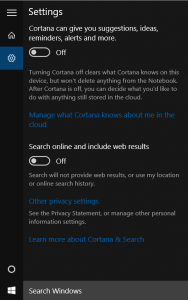[sc:windows-category ]Last week I talked about Windows 10 in relation to use on a tablet, this week it’s going to be all about the desktop!
This is part two of three in my Windows 10 review:
- Windows 10: Part 1 – Tablet Mode
- Windows 10: Part 2 – Desktop Mode
- Windows 10: Part 3 – Applications
One issue I had with my desktop/laptop upgrades wasn’t directly Windows related, when I installed Windows 8.1, I installed the Enterprise version of Windows. At the time this was a reasonable strategy as I was starting to setup DirectAccess which was only available in Enterprise. However I never ended up going with DirectAccess so I don’t require Enterprise edition any more, which works out well as the “free” upgrade to Windows 10 isn’t available for Enterprise edition.
That meant I had to do a clean Windows 8.1 Pro install before upgrading to Windows 10 Pro. Luckily I don’t keep anything on my local machines so other than a few application configuration exports, it was easy to simply wipe the system and re-install.
It would be nice to be able to “upgrade” from 8.1 Enterprise to 8.1/10 Pro, but that’s not possible. The other feature that would have been nice would have been to be able to do a direct install of 10 using the 8.1 Pro key, but I can’t really say I’m surprised these options aren’t available.
Anyway, after getting 10 installed, things were ready to go.
I’m going to mention briefly the installation defaults that Microsoft has chosen, there’s been quite a bit written on the net about the privacy settings in Win10, which is true, but I find the settings to be basically the same as Win8.1. Perhaps it’s just that not as many people install 8.1, but really, when you install 10, just like 8.1, you should not accept the defaults.
Also, once you get Windows up and running, you should go to the search bar and select the options (the gear at the top left of the search window) and turn off the “Search online and include web results”.
Many of the things that make the tablet experience less than what it was in Win8.1, make the desktop experience so much better in Win10.
It’s everything people liked about Win7 expanded to include many of the features that people liked in Win8.1.
There are lots of little things that just make sense, like the tray area, when you select the “more” area, you can just drag and drop icons in and out instead of having to walk through a list of apps and select how they are displayed.
There are lots of personalization options for the desktop and I’ve made changes to a few:
- I’ve set the taskbar to be a solid colour instead of transparent, I’m glad MS made this an option, transparency doesn’t do anything for me.
- My desktop background is mostly black and white, Windows choose an accent colour that didn’t make the title bars pop out (grey) so I changed that as well.
Beyond that, my setup is pretty standard.
The other big change is the Action Center, which is perhaps the one annoyance I have. The AC itself is fine, but the tray icon is often “white”, indicating there’s a new notification, but when you open the AC there’s nothing there.
This is of course because the application has cleared the notification itself. For example a new e-mail, which I read in Outlook clears the notification from the AC but not the icon.
The other big issue I have with the AC, is only kind of an AC issue. Windows 10 REALLY likes to notify you if you have turned off SmartScreen, or several other system messages. Turning these notifications off isn’t obvious and the AC doesn’t help very much, they only give the option to re-enable SmartScreen.
Digging down a bit does eventually turn up the old control panel applet that let’s you turn off these messages.
One issue I’m still trying to fix is related to the fact that my systems belong to a domain. When I lock my workstation, a flat blue lock screen comes up instead of my selected lock screen wallpaper. I suspect it’s related to the group policy I have setup and the Win10 GP templates haven’t been released yet so I may have to wait until Microsoft releases the templates to resolve it.
For my desktop system, the new auto installation and reboot of patches is very annoying. My system runs all the time and so I often leave many applications open. If Microsoft decides to release 10 patches in a month then I’ll get 10 reboots. I’ve selected to schedule my patch installation instead of letting Windows do it to avoid this.
The final thought I’ll talk about is the HiDPI display support. Win8.1 had relatively bad support for HiDPI displays (aka 4k and above monitors), Win10 is much improved. Win10 looks fantastic on my Dell 4k monitor.
Overall Windows 10 appears to be a very good update to Windows 7 🙂
The last part of my Windows 10 review will be about Windows 10 applications.