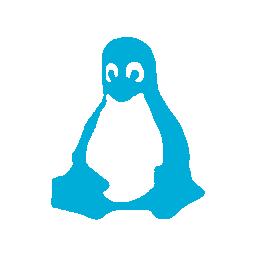I hadn’t expected it to be much of an issue really, after all, OpenVPN is Linux based!
But that didn’t turn out to be the case. At first I figured I’d just use the CLI to run OpenVPN, but two things turned me off of that plan:
- OpenVPN’s CLI needs to run as root, so it’s a pain having to sudo it all the time.
- If your on an unstable connection and the tunnel drops, the CLI exists without trying to reconnect (there may be an option for this, but I didn’t spend much time looking honestly).
So I started to look for a GUI like there is for Windows and came up empty, but then I found that there is a built in VPN GUI in Gnome (which Zorin uses) and so I tried that.
Which failed as the required packages were not installed, to resolve that you have:
apt-get install network-manager-openvpn-gnome
Once that is done you can go to Settings->Network and add a new VPN connection, then select import (I don’t suggest trying to configure it manually, there are way to may settings).
After you’ve downloaded your OpenVPN profile of course.
Well, not quite…
There is another small issue, it seems that the network manager has a bug in it and when you import your OpenVPN profile it will display an error message:
Error: configuration error: invalid 1th argument to 'reneg-sec' where number expected (line 86).
Editing the your profile and commenting out line 86 resolves the issue and you can then go ahead and import it again.
There is one additional setting you have to make before you connect to your VPN though. After the import is complete, click on the “Advanced” button and enable “Use LZO data compression”, otherwise when you try and connect it will fail.
After that, everything should be good to go.