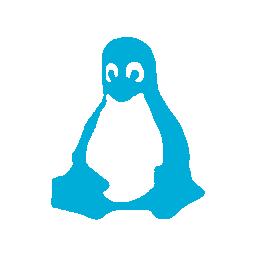Between ZorinOS and Fedora, I was on Ubuntu for a significant amount of time, however their move to Snaps and outright hostility to Flatpak, as well as always being behind Gnome, moved me away from it.
As such, Fedora has pretty much the best Gnome distro around these days. Updated regularly, in step with Gnome, and nothing weird or strange about it.
I’m running Fedora on a StarBook VI (AMD), with 64g of RAM and 1TB of storage.
This works well, but I do find Gnome to be a dichotomy of sorts.
One one hand, it has a well thought out and designed GUI, on the other it has a frustratingly bad workflow.
We’ve had 30 years of GUI design and there’s a pretty good reason we’ve come down to a taskbar/start menu paradigm as being the default for PC’s.
I could use KDE or another Desktop Environment (DE) but they just don’t have as good of GUI as Gnome, or the robustness of their application ecosystem.
As such, it’s down to extensions to save the day!
Extensions
Add to Desktop
An easy way to create desktop app shortcut in gnome
https://github.com/Tommimon/add-to-desktop
One of Gnome’s cardinal sins in my opinion is the removal of desktop icons, add them back is another extensions job, but Add to Desktop brings back a useful feature in a right click menu item in the applications launcher to quickly add an application to the desktop.
ArcMenu
Application menu for GNOME Shell
https://gitlab.com/arcmenu/ArcMenu
ArcMenu is a highly configurable menu extension that can mimic just about any start menu you can imagine.
Control Blur Effect On Lock Screen
Control the Blur Effect On Lock Screen.
https://github.com/PRATAP-KUMAR/control-blur-effect-on-lock-screen
Control Blur Effect On Lock Screen does what it says on the tin. I hate blur effects, if I wanted my screen to look like I’d smeared Vaseline all over it… well, I’d shut it off honestly.
Dash to Panel
An icon taskbar for the Gnome Shell.
https://github.com/home-sweet-gnome/dash-to-panel
Dash to Panel is of course the heart of fixing Gnome, giving a nice taskbar for ArcMenu to live in.
Date Menu Formatter
Allows customization of the date display in the panel.
https://github.com/marcinjakubowski/date-menu-formatter
Date Menu Formatter is a small extension that lets you configure the Gnome status bar clock. If there is one complaint often levelled at Gnome, its that there are too few configuration options, and the clock is a prime example of that.
With the clock now located in the panel at the bottom, the single line clock wastes a lot of space, so I use this extension to split it in two and customize the clock’s display to include seconds as well as the day of the week.
Emoji Copy
Emoji copy is a versatile extension designed to simplify emoji selection and clipboard management.
https://github.com/felipeftn/emoji-copy
What did we do before emoji were everywhere? I don’t know, but I wouldn’t live without Emoji Copy on my desktop these days. It provides a nice simple tray icon that lets you select emoji to use.
Yes Gnome does have a built in emoji selector, but it doesn’t work half the time, so this is makes sure I always have access to all the emoji I could ever want.
Gtk4 Desktop Icons NG (DING)
Adds Gtk4 icons to the Gnome desktop.
https://gitlab.com/smedius/desktop-icons-ng
Gtk4 Desktop Icons NG brings back your desktop icons… imagine that! 😁
This is the third desktop icons extension for gnome, with the first being forked as Desktop Icons NG, then the fork being forked to update it to GTK4.
GSConnect
GSConnect is a complete implementation of KDE Connect especially for GNOME Shell with Nautilus, Chrome and Firefox integration.
https://github.com/GSConnect/gnome-shell-extension-gsconnect/wiki
GSConnect is the Gnome shell implementation of KDE Connect and if you have an Android phone, you probably want access to it through your desktop.
Notification Filter
Filter out notifications by their text content to block them from appearing.
https://github.com/spybug/NotifyFilter-GnomeExtension
Notification Filter is a relative recent addition to my extensions, this let’s you filter out notification messages based upon the text they contain. I used to use Window Is Ready – Notification Remover to dump that annoying notification, but now I can get rid of a whole bunch more too!
Rounded Window Corners
Add rounded corners for all windows
https://github.com/yilozt/rounded-window-corners
Rounded Window Corners is purely visual eye candy, but it’s nice eye candy 😁
Tray Icons: Reloaded
Tray Icons Reloaded is a GNOME Shell extension which bring back Tray Icons to top panel, with additional features.
https://github.com/MartinPL/Tray-Icons-Reloaded
Tray Icons: Reloaded is another one of those essential extensions where you really have to question what’s going through the heads of the Gnome developers. They continue to deprecate the tray far faster than they come up with a replacement, and the replacement doesn’t do half of what the tray did in the first place🤦.
User Themes
Load shell themes from user directory.
https://gitlab.gnome.org/GNOME/gnome-shell-extensions
User Themes is mostly just convenience, I could just add my user themes to the system folders, but why should I?
Applications
There are lots of applications I use on my desktop, so I’m not going through all of the, but here are a couple I think you might find interesting.
Authenticator
Simple application for generating Two-Factor Authentication Codes.
https://gitlab.gnome.org/World/Authenticator
Authenticator is a nice two factor authentication application for Gnome. It lets you import for several popular authenticator apps so you don’t have to recreate all your TFAs from scratch.
Birdtray
Birdtray is a system tray new mail notification for Thunderbird, which does not require extensions
https://github.com/gyunaev/birdtray/
Birdtray works with Thunderbird to give you a tray icon for new mail notification.
Firefox
Fast, Private & Safe Web Browser
https://www.mozilla.org/firefox/
Does Firefox really need any introduction?
Gradienance
Gradience is a tool for customizing Libadwaita applications and the adw-gtk3 theme.
https://github.com/GradienceTeam/Gradience
Gradience brings themeing to libAdwiata, as simple as that. I personally think that the default Gnome looks is quite nice, but it feels a bit washed out, too much grey. Gradience let’s me add a bit of colour to the header bars and title bars to give Adwiata a little bit of pop.
KeePassXC
KeePassXC is an application for people with extremely high demands on secure personal data management.
https://keepassxc.org
Password management is critical in this day and age, and KeePassXC is a great KeePass compatible password safe that lets me keep all my passwords safe and stored in my own cloud server.
LibreOffice
LibreOffice is a powerful office suite.
https://www.libreoffice.org/discover/libreoffice/
LibreOffice, another no-brainer™
NewsFlash
NewsFlash is a program designed to complement an already existing web-based RSS reader account.
https://gitlab.com/news-flash/news_flash_gtk
NewsFlash hooks into my NextCloud News server perfectly.
Paper
Create notebooks, take notes in markdown
https://gitlab.com/posidon_software/paper
Unfortunately Paper is no longer being actively maintained, but it still works and is a great note taking app that I can sync up with NextCloud easily.
Pinta
Pinta is a image editing, drawing and painting application with a simple yet powerful interface.
https://www.pinta-project.com
Yes I have GIMP as well, but Pinta is a quick and easy image editor when you just don’t need the power of GIMP.
Signal Desktop
Millions of people use Signal every day for free and instantaneous communication anywhere in the world.
https://signal.org
I use Signal on my phone, I better have it on my desktop too 😁
Thunderbird
Thunderbird is a free and open source email, newsfeed, chat, and calendaring client, that’s easy to set up and customize.
https://www.thunderbird.net/
Thunderbird is my go to mail/calendar/contacts client, see my recent post on Thunderbird Supernova.
Tuba
Explore the federated social web with Tuba for GNOME.
https://tuba.geopjr.dev/
While I don’t love Tuba, it is by far the best Fediverse client for Gnome so far.
ungoogled-chromium
ungoogled-chromium is Google Chromium, sans dependency on Google web services.
https://github.com/ungoogled-software/ungoogled-chromium
You can never have too many web browsers, and ungoogled-chromium is a good because it stays pretty true to Chromium/Chrome without all the spying.
Vivaldi
Vivaldi is a feature-packed web browser for techies and people who need a browser that helps them get things done.
https://vivaldi.com/
Did I mention you can never have too many web browsers? Vivaldi is my main browser and while I’m technically still using the RPM version of it, the flatpak is now available and I’ll switch over to it eventually.
VSCodium
VSCodium combines the simplicity of a code editor with what developers need for the core edit-build-debug cycle.
https://vscodium.com/
Back in my windows days, I used Notepad++, and I still have a softspot for it but it just feels wrong to use it on my Linux desktop, so I moved to Sublime, which was great. However three things made me switch; it’s not open source, it has no flatpak for version 4, and it had a hefty upgrade fee to go from version 3 to 4.
All those things combined made me take a serious look at VSCode, and then finally at VSCodium. And while I do hate the VSCodium icon (seriously, what were they thinking?) I can’t argue that it’s an impressive editor.
Final Thoughts
Overall my desktop is in a pretty stable state, I’ll upgrade to Fedora 39 when the rest of the extensions get upgrade to support it (gnome 45 broke extensions… again 😭).
I have been looking at some of the immutable distos, like VanillaOS but they seem a little immature at this point.