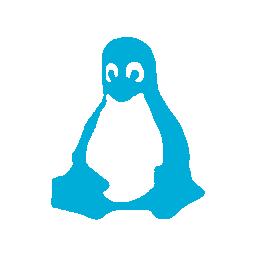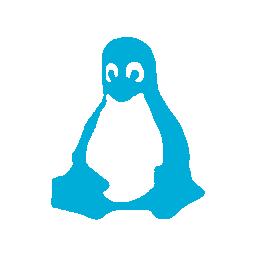
Recently, I’ve been thinking more and more about the data collection that OS’s do on behalf of the companies that create them.
Companies like Google live off of data and so their implementation of Android tracks and reports on a host of things you do.
But Microsoft isn’t much better these days, as is clear from a blog post from a little while ago, they collect piles of information in the name of improving the “user experience”.
To that end, I started to look around and see what desktop Linux looked like these days, which is where Zorin Linux come in.
I’ve used Liinux on servers for years, everything from Slackware to Ubuntu, but the GUI always left me wanting to rip my hair out (and I don’t have that much left so I need all of it 😉 ).
Ubuntu’s folly in to the Unity desktop was clear from the first time I tried it. Other looked like they were stuck in the 1990’s.
So I poked around a bit and found Zorin. Zorin has several flavours of GUI that each are inspired by an existing OS; Windows, Mac, Gnome or Unity.
Versions
Of course Zorin is in business to make money and so there are several versions of the OS, each with varying features included.
The “Core” version, which is free/pay what you like, basically comes with the Windows inspired look and then from there you upgrade to the “Ultimate” edition which includes everything for 19€, including e-mail support.
I started with Core, but after a week or two or playing around I upgraded, more to support the project than anything else.
Installation
Initially I installed Zorin in a VM, which worked fine but video performance was a little laggy so once I was sure it was something worth doing, I shrunk my Windows partition and installed it as a dual boot system.o
Installation was easy and the boot loaded picked up both Zorin and Windows so there was no problem from there.
In fact one nice thing about GRUB (the boot loader on most Linux installs) is that it detects the UEFI bios and creates an entry to allow you to get in to the settings ithout having to actually boot an OS like Windows does.
There was one gotcha with the install, most modern PC’s have SecureBoot enabled and that blocks some Linux drivers from loading properly. For my initial run at Zorin, I lived with the compromise, but when I did my final install I did disable SecureBoot.
The GUI
Zorin’s “Windows” GUI is pretty familiar to anyone who runs Windows, but there are some differences.
The first thing that you notice is that is uses a very dark colour scheme, which is not too bad, doesn’t have an easy way to change it (you can, if your adventurous, alter the theme files, but that is well beyond the average user).
Otherwise you have a pretty standard start menu, task bar and notification tray.
Stability
The current version of Zorin (12) is pretty stable, but there are some strange crashes once in a while when your doing some uncommon tasks.
For example, installing applications sometimes hangs the start menu and it needs a reboot get to it running again (probably a logout/in would work too).
But these’s aren’t deal breakers, just things to keep in mind and be ready for.
Updates
As for updates, Zorin seems to be on top of things and be actively supporting the OS, providing updates every few days. Some of these are of course from the upstream Ubuntu project that Zorin uses as it’s base.
HiDPI Displays
My ZenBook 3 has a full HD display, but at 12″, it almost acts like a HiDPI display and as such in Windows I’d set the scale factor to 1.2.
Linux, unfortunately, isn’t nearly as good as Windows on HiDPI support. There is a scale factor setting in Zorin, but it only goes in integer units, so you can do 1 or 2, but not 1.2.
You can set a scaling factor for fonts, which allows for non-integer values, but it breaks the Start menu pretty well.
The best is to change the font sizes, which seems to work well, but some applications need to be configured individually (I’m looking at you web browsers).
Bluetooth
I’ve used a Logitech Bluetooth mouse for many users and connecting it to Linux wasn’t an issue, however power management options seem to be a little lacking (or at least I haven’t found the right place yet).
Specifically, whenever I lock Zorin, it puts Bluetooth in to sleep mode, which in turns means it takes a few seconds to reconnect when unlocked.
Not a big deal, just an annoyance if you tend to lock/unlock your PC quite a bit.
Applications
I’m going to go in to software in another post, but there is one item I want to point out here, I recently migrated my Exchange E-Mail server (a post for another time) over to Unix and in doing so also installed NextCloud (yet another post, I seem to be falling behind) for Calendar and Contacts.
Zorin includes support for connecting to NextCloud right out of the box which is kind of nice.
Final Thoughts
Overall the migration to Linux on my notebook was pretty smooth, with a single implosion when I did something as root that reset the permissions of one of the system directories. To say the least it wasn’t very happy after that, but it was completely my own fault 🙂
Desktop Linux has come a long way and Zorin is a pretty good distro that I’d recommend to try out if your thinking of switching.
Of course there are a few bumps along the way but in my view those are minor in comparison to the significant amount of freedom gained.